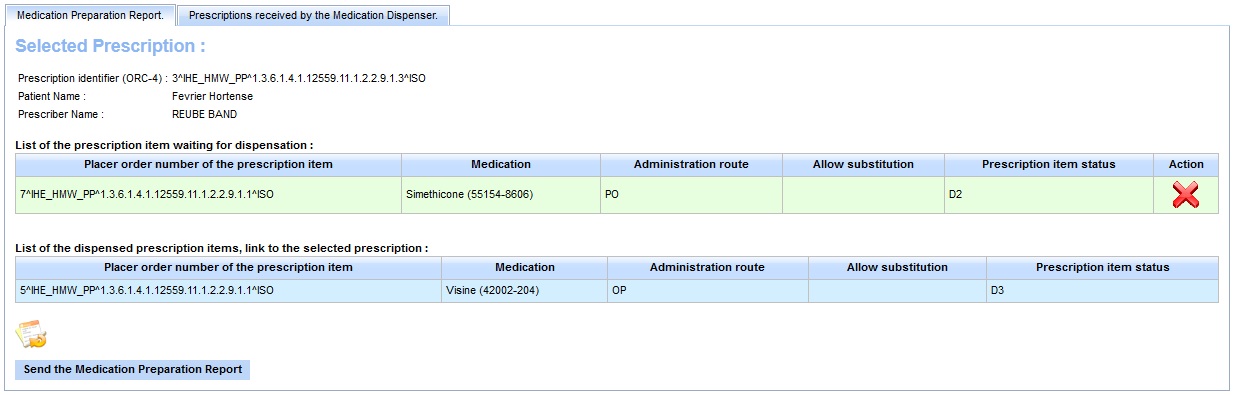HMW Simulator : Dispense a medication
How to send a medication report
If you decided to simulate the Medication Dispenser actor, you will be able to access, to the Dispenser actor page.

In this section, we will see how to send a Medication Preparation Report Order to the other actors.
Now, you must select a Prescription to work on it. To do that, hit this button ![]() . You will enter to the Prescription tab panel below. Then, hit the button
. You will enter to the Prescription tab panel below. Then, hit the button ![]() to select the prescription to dispense.
to select the prescription to dispense.

Some explanations about the Prescription Table :
You will see the Prescription Table Over. This Table shows all Prescription Order sent by the Prescription Placer simulator. Each lines of this table represents one Prescription. The medication list, is linked to the prescription item list. Thereby, in this example, for the first prescription (with the identifier "3^IHE_HMW_PP..."), the Visine medication corresponds to the precription item with the placer order number : "5^IHE_HMW_PP...".
You can see, that some prescription item are highlighted with a specific color. See the "Prescription Item Color highlighting" part of this tutorial for more information.
About the Prescription Status, see the HMW TF Supplement part 4.5.1.
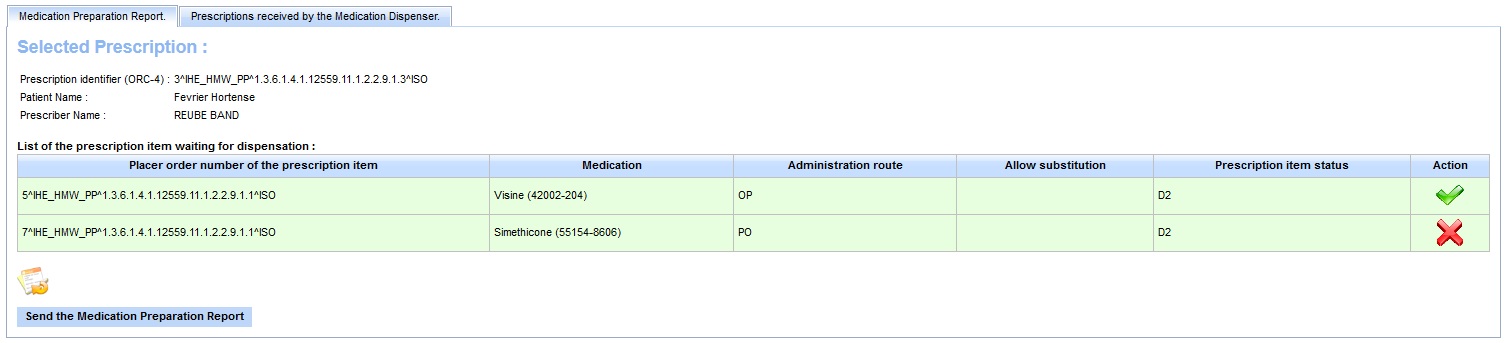
Now, you can select the prescription item(s) to send the Medication Preparation Report. You can dispense all item of a prescription at a time, or only some. Hit the ![]()
![]() buttons to dispense or not the pescription item. When your choice is made, hit the "Send theMedication Preparation Report" button to send the medication preparation report order to the other actors.
buttons to dispense or not the pescription item. When your choice is made, hit the "Send theMedication Preparation Report" button to send the medication preparation report order to the other actors.
![]() the prescription item will be dispensed.
the prescription item will be dispensed.
![]() the prescription item won't be dispensed.
the prescription item won't be dispensed.
After to have send the medication preparation report order, the HMW Simulator modifies the prescription item status to "D3".