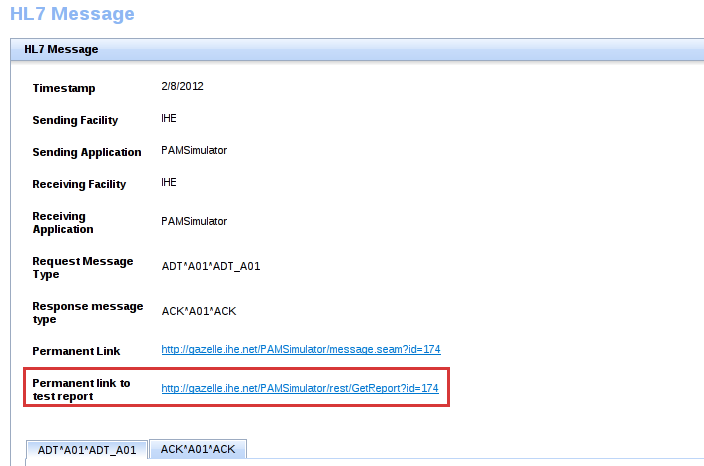How to retrieve the test report (HL7 v2.x based simulators)
This page is aimed to show you how to retrieve the test report asked in most of the tests performed against one of the Gazelle HL7v2.x simulators.
All the HL7v2.x messages exchanged between your system under test and a Gazelle simulator are logged into the application's database. In the context of the pre-connectathon testing, you will be asked to provide within Test Management the test report as a proof of your success.
Once you are ready to log your result into Gazelle, go to the HL7 messages part of the simulator you have tested against. The common menu icon is ![]() . If you were already on that page before sending the message, click on the "Refresh List" button. Look for the exchanged message you need (filters are available to restrain and facilitate your search). Note that most recent messages are at the top of the table.
. If you were already on that page before sending the message, click on the "Refresh List" button. Look for the exchanged message you need (filters are available to restrain and facilitate your search). Note that most recent messages are at the top of the table.
Once you have found out the message to log, click on its id (left-hand column).
![]()
The permanent page gathering all the information about the selected message will be displayed. Among this information, you will find a linked entitled "Permanent link to test report", it is this link that you are asked to provide within your pre-connectathon test instance.